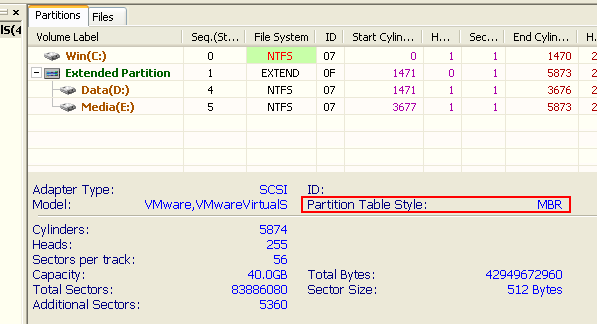Master partition table step by step two - MBR or GPT
Maybe, you once heard MBR or GPT, that rigth, under microsoft windows platform there are two kinds of partition table formats - MBR(master boot record) and GPT(guid partition table).
Until now, most hard disk's parition table format is MBR, but GPT format's percent is gradually increasing, in our master partition table step by step series articles, we will discuss MBR first, then discuss GPT next.
Difference between MBR and GPT
1.MBR had appeared for a long time, GPT appeared only a few years ago.2.Most hard disk's parition table format is MBR now, but GPT format's percent is gradually increasing.
3.In MBR format, there are three kinds of partitions - primary partition extended partition and logical partition, in GPT format, no such concepts.
4.In most case, MBR format can not manage the storage more than 2TB in size while GPT can manage the storge in any size.
5.In most case, only Windows 7 and Windows Vista can use GPT while any versions of windows can use MBR.
In next article, we will introduce MBR first, GPT will be introduced later.
Get hard disk's partition table type using PartitionGuru
1. Run PartitionGuru, in main interface, select the hard disk on left partition and folder tree.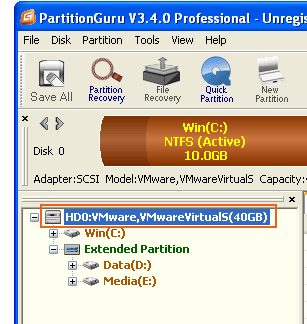
2. On the partition tab interface on the right, you will see the hard disk's partition table type.